How to show Indian Currency Format in Excel ?
Today we are going to learn, how to format numbers and amounts in Indian currency format?
English Grouping format 123,456,789.01
Indian Grouping format 12,34,56,789.01
Its very Quick and easy fix to show the numbers in Indian currency format
A custom number format of:
Example: [>=10000000]##,##,##,##0;[>=100000] ##,##,##0;##,##0
or
[>=10000000]”RS “##,##,##,##0;[>=100000]”RS ” ##,##,##0;”RS “##,##0
Lets solve the problem.
The permanent solution of Indian Number Formats:
The best solution is to fix that by using the Systems Regional Settings.
Go to the Control panel (Win+R) “control” and click “Region and Language”
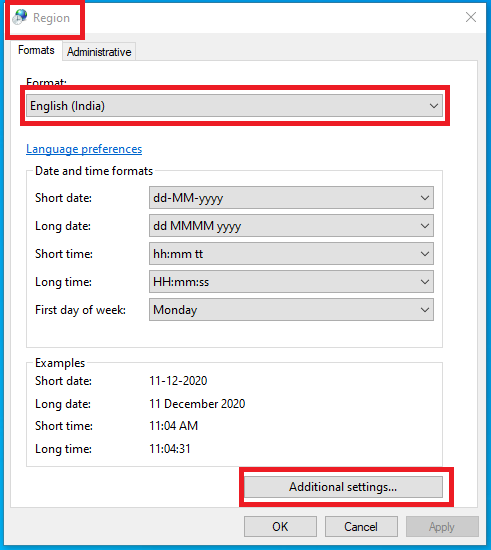
→ Change format to “English India” it will almost done everything, if you want more customization
→ “Additional Settings” you can change your Number format, Currency symbol along with date and time format also
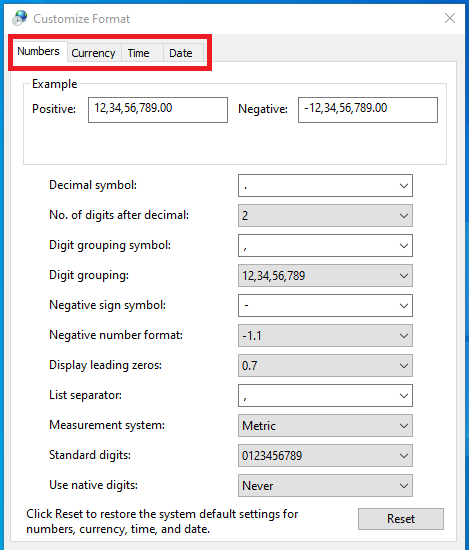
Now move to Excel after entering the amount change the cell format to currency or use comma separator
it will shows you in Indian format.
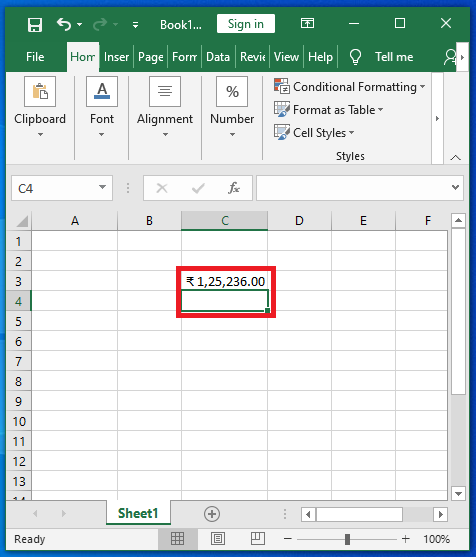
Watch video